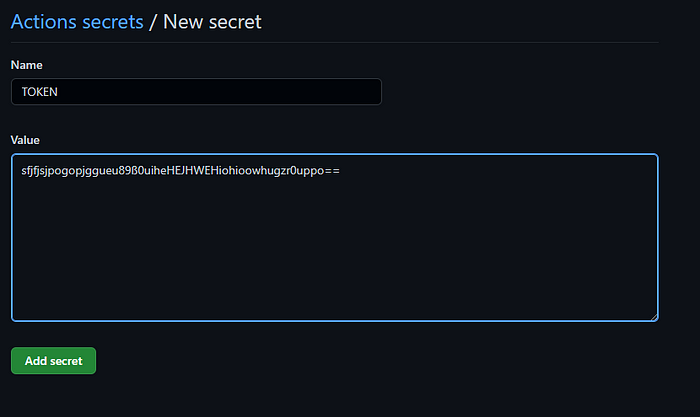A regular build pipeline for creating a release with GitHub Actions looks like this:
First you have to place a yaml-file to ./.github/workflow
Determine when you want to trigger the action
Here it will trigger the action when there is a push on main OR with a tag beginning with v
on:
push:
branches:
- main
tags:
- "v*"Determine the type of the OS you want to run the action
(windows, ubuntu)
jobs:
build:
runs-on: windows-latestNeed to checkout the repo
steps:
- uses: actions/checkout@v4Need to install the component with what you want to build
Ex dotnet:
- uses: actions/setup-dotnet@v4
with:
dotnet-version: 8.xBuild :
Create Release :
- name: Create Release
id: create_release
uses: actions/create-release@v1
env:
GITHUB_TOKEN: ${{ secrets.GITHUB_TOKEN }}
with:
tag_name: ${{ steps.get_version.outputs.version }}
release_name: Release ${{ steps.get_version.outputs.version }}
draft: false
prerelease: falseAdd Asset
- name: Add asset
uses: AButler/upload-release-assets@v3.0
with:
files: ./Draft.zip
repo-token: ${{ secrets.GITHUB_TOKEN }}
release-tag: ${{ steps.get_version.outputs.version }}Additional tool
Zip
If you want to Zip your release
- name: Zip
run: Compress-Archive -Path ./YOUR_PATH/bin/Release -DestinationPath ./Draft.zip
shell: powershellUpload Artifact
- name: Upload Artifact
uses: actions/upload-artifact@v4
with:
name: my-executable
path: ./Draft.zipVersion as date
- name: Version as date
id: get_version
run: echo "::set-output name=version::$(Get-Date -Format 'yyyy.MM.dd.HHmmss')"Requiring successful dependent jobs
jobs:
job1:
job2:
needs: job1
job3:
needs: [job1, job2]Final Build Script
name: Build WPF Application and Release
on:
push:
branches:
- main
tags:
- "v*"
env: # env variables
PROJECT_PATH: PROJECT_PATH/PROJECT_PATH.csproj
jobs:
deploy: # can be anything
runs-on: windows-latest
permissions:
id-token: write
contents: read
steps:
- uses: actions/checkout@v4
- uses: actions/setup-dotnet@v4
with:
dotnet-version: 8.x
- name: Restore
run: dotnet restore ${{ env.PROJECT_PATH }}
- name: Build
run: dotnet build ${{ env.PROJECT_PATH }} -c Release --no-restore
- name: Publish
run: dotnet publish ${{ env.PROJECT_PATH }} -c Release --self-contained -r win-x64 -p:PublishSingleFile=true --no-build
- name: Zip
run: Compress-Archive -Path ./YOUR_PATH/bin/Release -DestinationPath ./Draft.zip
shell: powershell
- name: Version as date
id: get_version
run: echo "::set-output name=version::$(Get-Date -Format 'yyyy.MM.dd.HHmmss')"
- name: Create Release
id: create_release
uses: actions/create-release@v1
env:
GITHUB_TOKEN: ${{ secrets.DEV_TOOL_TOKEN }} # this is a custom token
with:
tag_name: ${{ steps.get_version.outputs.version }}
release_name: Release ${{ steps.get_version.outputs.version }}
draft: false
prerelease: false
- name: Add asset
uses: AButler/upload-release-assets@v3.0
with:
files: ./Draft.zip
repo-token: ${{ secrets.DEV_TOOL_TOKEN }} # this is a custom token
release-tag: ${{ steps.get_version.outputs.version }}Potential issues
Resource not accessible by integration
Error: Resource not accessible by integration // [!code error]Solutions
1- Disable and re-enable the integration: Go to the repository's settings, navigate to the "Integrations & services" (or similar) section, find the GitHub Actions integration, and disable it. Then, re-enable it again. This can help refresh the integration's access to the repository. 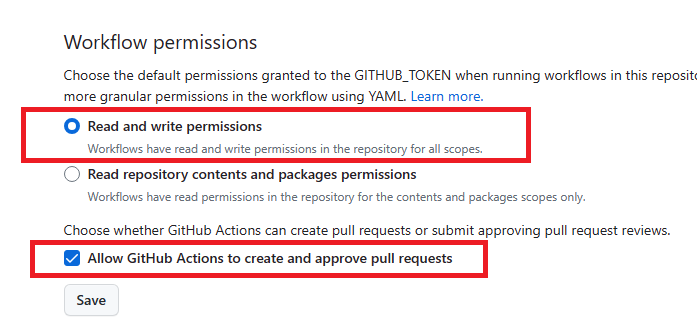
2- Add permission in the workflow
permissions:
id-token: write # This is required for requesting the JWT
contents: read # This is required for actions/checkout3- Use a Personal Access Token Navigate to the settings of our repository 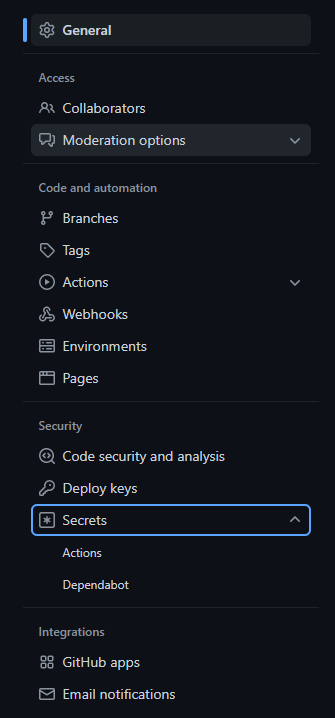
Add a new secret so we can store the authentication token 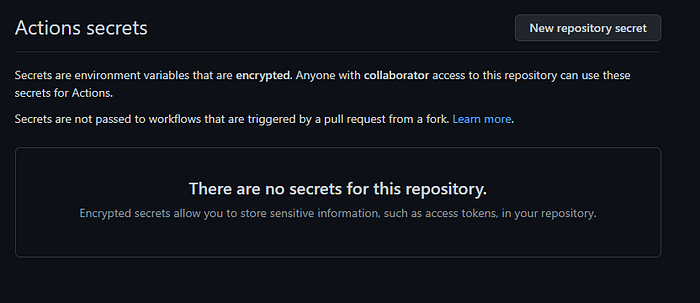
Click Add secret Et voila, Settings > Secrets > Actions will now list your recently added secret token